Topographic maps are also commonly called contour maps or topo maps, are large-scale detail and quantitative representation of relief usually called contour lines in modern mapping.
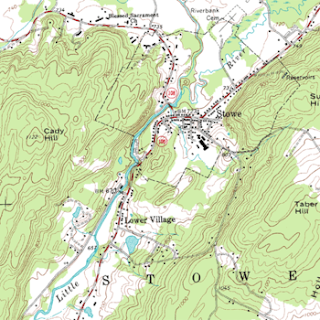
Georeferencing
Georeferencing refers to the process of assigning map coordinates to image data. The image data may already be projected onto the desired plane, but not yet referenced to the proper coordinate system. Rectification, by definition, involves georeferencing, since all map projection systems are associated with map coordinates. Image-to-image registration involves georeferencing only if the reference image is already georeferenced.
Georeferencing, by itself, involves changing only the map coordinate information in the image file. The grid of the image does not change.Geocoded data are images that have been rectified to a particular map projection and pixel size, and usually have had radiometric corrections applied. It is possible to purchase image data that is already geocoded. Geocoded data should be rectified only if they must conform to a different projection system or be registered to other rectified data.
Geometric Correction is the method of applying GCPs(Ground Control Points) to the image and project. When the image is Geometrically corrected one can measure distances and calculate areas very accurately.
Projection is the transformation of a three dimensional body(such as spherical Earth) to a two dimensional plane surface(paper ).All map projections distort the surface in some fashion. Depending on the purpose of the map, some distortions are acceptable and others are not; therefore different map projections exist in order to preserve some properties of the sphere-like body at the expense of other properties.
So a particular type of projection is choosen depending upon the geographical location of the area to be mapped.
Steps to achieve Geometric Correction in ERDAS
Basic Procedure:
- Display files
- Start Geometri correction tool
- record Geometric(ground) Control Points(C+GCPs)
- resample the image
- Verify
Begin by opening the file which you wish to georegister and display it and "fit" it in a viewer. As your mouse moves within the display window note that the coordinates displayed in the lower left of the viewer are in "row" and "column".
- Start the Geometric Correction tool from the viewer displaying the file to be retified.
- Select RASTER > Geometric Correction from the viewer's menu bar and Polynomial from the dialog box.
- Each of these geometric models relate to specialized tasks. The polynomial model has the most general application.
Two dialogs boxes will appear. The Geo Correction Tool menu will be used now.
- The first one is Geo Correction Tools Window and the other is Polynomial model properties
- From the Polynomial model properties click on Projection Tab-->click on Add/Change projection.
- Select Datum--> Geographic Lat/Long
- Spreriod--> Everest 1956
- Datum name--> India Nepal
Click on GCP tool Reference Setup from the Polynomial model properties. You would observe the following dialog box:
- Select the option Keyboard Only. This option differs when you are Georectifying Image/Topo sheet from an existing Geometrically corrected Image/Topo sheet.
- Click on Ok
You are now ready to begin assigning real world coordinates to the non-geographic registered image.
- First, each viewer now has it's own "zoom" window above it. The zoom window display that part of the image which is inside the "box" (some time called the link box). The Ground Control Points (GCPs) are the small targets which are place on the image using the GCP tool
 .As you observer there are two viewers , one in which the image to be rectified is displayed and in the other a magnified part of the image is displayed.
.As you observer there are two viewers , one in which the image to be rectified is displayed and in the other a magnified part of the image is displayed. - In the Viewer1 you would observe a magnifier box pointing to some area and the respective area is visible in the Viewer2 at a best zoom level.
- Now adjust the Maginifer box in the viewer to the top left corner of the topo sheet where you can see a cross hair mark having coordinates.
- From the GCP tool bar, select GCP tool
 and click on the cross hair in the Viewer1(Top Left Corner).
and click on the cross hair in the Viewer1(Top Left Corner). - As soon as you click on the viewer paper coordinates are added to the GCP control. You have to manually add the Geographic coordinates to the control, i.e, longitude and Latitude.
Note: In ERDAS Imagine you have to first add Longitude and later Latitude.
You need not convert Geographic coordinates whhich are in Degree Min Sec to Decimal coordinates.
Ex:17045'50"
Add them as 17 45 50 in the table provided X and Y Reference, they will be added as Decimal Coordinates.
- Repeat this for Top-Right, Bottom Left and Bottom Right Corners in the Topo sheet(Anti clock wise direction)
Save the Input from the table file menu
- Our next task is to resample the image . Resampling is the process of calculatin the values for the rectified image and creating the new file. All of the raster data layers (all bands) in the source file are resampled. The best known algorithms for resampling are Nearest Neighborhood, Bilinear Interpolation, and Cubic Convolution. We'll use the Nearest Neighborhood algorithm.
- Click on the resampling icon from the Geo Correction Tool Menu
 . The resample dialog opens. Enter a file name for the output (know where on the drive you will put the file) - select the Nearest Neighborhood resampling method - click to exclude zero file values in the statistics.
. The resample dialog opens. Enter a file name for the output (know where on the drive you will put the file) - select the Nearest Neighborhood resampling method - click to exclude zero file values in the statistics.
A job status dialog opens to let you know when the processes is complete.
- Verify the rectification by displaying the new image in a viewer and Geo. Link the reference image with the new image and use an Inquire Cursor to check that they are georegistered to each other.
Find the below video file recorded while performing Geometric Correction in ERDAS for a Topo sheet






Very Interesting post. Thanks for sharing the valuable information
ReplyDeleteGeoreferencing of Scanned Maps
One question (for indian toposheets): Initially, one enters the reference projection system as Geographic Lat/long+Everest 1956+India-Nepal, and then feeds the reference lat-long values (for the 4 or 16 grid points in the toposheet). Now, one can either convert these values to 'real-world' values (such as metres) or keep them in decimal-degrees. The original maps is in polyconic projection. So my question is: does it make a difference whether one keeps the reference projection as Geographic, or whether one changes it to polyconic (with unit=metres), before solving the model and doing the resampling?
ReplyDeleteI don't think it would make any difference.
ReplyDeletethank you for the info.
ReplyDeletethanks
ReplyDeletegreat info
ReplyDelete